Once SharePoint 2010 is rolled out into an
environment, it takes on a life of its own. Team sites, project sites,
and other collaboration sites are created to fit the pressing business
needs.
Along with each of these sites, security may be
manipulated by breaking inheritance. This type of granularity breeds
complexity. Sites are provisioned but not decommissioned due to the
sheer number of sites. It is a common request from users to know what
sites they have access to and what permissions they have on those sites.
There is functionality within sites that provides such information.
The following recipe shows how to use this functionality.
Getting ready
You must be a site owner or site collection administrator.
How to do it...
Navigate to the desired team site.
Click Site Actions and then Site Permissions.
Click the Check Permissions option on the ribbon.
The following screen pops up:

Enter the name of a user or group.
Click Check Now. The resulting permission levels for that person or group are displayed as seen in the following screenshot:
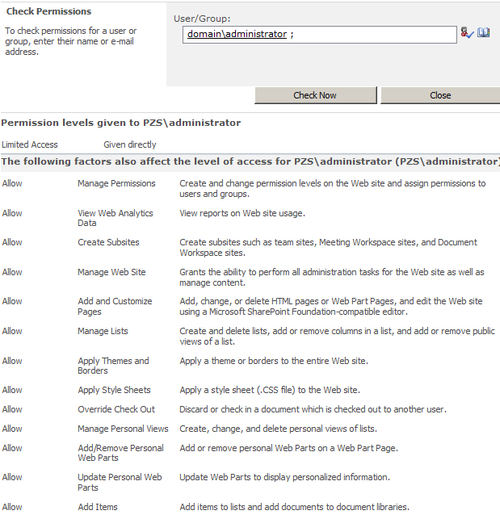
How it works...
SharePoint 2010 uses the people picker control to
verify the user or group. When this is submitted, SharePoint looks
through the site to determine the permission levels that this account
has been assigned. Note that you will see only those permissions that
the account has on the current site. Permissions that the account has to
any other subsites are not shown.
The Limited Access permission is to be used with
sites that have granular permissions. For instance, if a user is given
access to only a library on a site, the user still needs access to the
parent website and be able to use shared information such as the
navigation. Limited Access provides this and cannot be customized or
deleted.
There's more...
Under the ribbon, after step 2 of this recipe, we may see the following message being displayed:

By clicking on the Show me uniquely secured content link, you will be shown a pop-up window, listing any objects that have unique permissions. Comments are also listed.
This is a useful feature for managing lists that have unique permissions.